Big Pictures
 The skeleton on the far right is "Murray". The paleontologists originally named it "Marie Antoinette" because they thought it was a headless female (oh those wacky paleontologists!). Research later showed that it was a male; hence, they named it "Murray" instead. The skeleton on the far right is "Murray". The paleontologists originally named it "Marie Antoinette" because they thought it was a headless female (oh those wacky paleontologists!). Research later showed that it was a male; hence, they named it "Murray" instead. |
 This is another view of where "Murray" and several other mammoths are located. "Murray" is behind the young paleontologist carefully recording in her notebook. This is another view of where "Murray" and several other mammoths are located. "Murray" is behind the young paleontologist carefully recording in her notebook. |
 This is the area where "Napolean" is located. His skeleton is just to the left of center, just in front of the three buckets. This is the area where "Napolean" is located. His skeleton is just to the left of center, just in front of the three buckets. |
 This is another view of the area where "Napolean" is located. This is another view of the area where "Napolean" is located. |
Gary Schafer, 23 June 2012
Yet another of the sites that the wife and I visited while out west was Mammoth Site in Hot Springs, South Dakota. Frankly, I had no idea South Dakota had this much cool stuff. The site is a live paleontological dig excavation research area. It contains the bones of at least two forms of mammoth, the Columbian mammoth and the wooly mammoth.
All of the pictures here are panoramas. I created them using standard digital pictures taken with a small point-&-shoot (a Canon), then processed into panoramas using Hugin. Given the lighting, Hugin did a great job stitching them together.
The panoramas are of the two large areas within the main building of the site where most of the "dig" (for lack of a better term) is occurring. Each area contains the bones of several mammoths. The scientists working the site are still not certain how many different mammoths are in each area. In one area is a mammoth named "Napolean Bonaparte" or "Napolean". In the other area is a mammoth that appears to be missing its head. For that reason, it was originally named "Marie Antoinette" or just "Marie". When they realized that it was probably a male and not a female, they changed its name to "Murray".
In case you didn't notice, I'm having a problem in understanding what paleontologists call the areas where they dig out the fossils. I once heard a paleontologist (whose name I cannot remember) say that they don't "dig" the fossils out. They remove the the materials from around the fossils. I guess this is analogous to what we used to say when I was in the fire department. In the case of extricating a person from a vehicle, "you're not cutting them out of the car, you're removing the car from around them". Whatever you call it, I could have stayed there all day watching them carefully (we're talking really small picks and even smaller brushes) remove the extraneous material to unearth the various bones. Well worth the time if you're in the area.
And Now... For Cute Prairie Dogs
 Prairie dogs are always on the lookout for predators. Or picture-takers. Prairie dogs are always on the lookout for predators. Or picture-takers. |
 |
 I found lots of antelope in and around the prairie dog towns. I found lots of antelope in and around the prairie dog towns. |
 |
 Mother and child? Mother and child? |
 |
 Prairie dogs enjoy their noms! Prairie dogs enjoy their noms! |
 |
 |
Gary Schafer, 20 June 2012
In my last post, I gave you cute bears, both full-grown and cubs. For this post, I'm going to give you another resident of the prairie, the aptly-named prairie dogs.
These are from several areas around Custer State Park in South Dakota. One of the things I read while waiting to go down in the Wind Cave was that other animals like to be around prairie dog "towns" because of the fact that prairie dogs provide benefits to the areas they inhabit. I can say that, based on what we saw, any time we saw antelopes, they were near or at prairie dog towns. Given that a lot of the ground we saw had prairie dogs, my experience alone doesn't mean much.
Anyway, enjoy the prairie dog pictures.
"For the bears"
 |
 |
 |
 |
 |
 It all ends in It all ends in tears a nap. |
 And now for some real bear love! And now for some real bear love! |
Gary Schafer, 18 June 2012
I've been following the The Oatmeal vs Funnyjunk extravaganza mudhole-stomping-in-Funnyjunk story. It appears that Funnyjunk's lawyer, one Charles Carreon, has committed the cardinal sin of the playground by going straight to "the triple dog dare". I don't like asshats. Especially of the douchebag variety that Charles Carreon is. At first, he could lay claim that he was simply representing Funnyjunk and Funnyjunk was the douchebag. Not any more. That claim has gone right out the window. Nope. It's Carreon himself who is the ginormous douchebag that even some former admirers now think him to be.
Based on what I've read, Matt Inman at The Oatmeal is definitely the good guy in this story. So much so that I decided to drop a bit of coin into his Bear Love Good. Cancer Bad. charity at IndieGoGo. One thing I noticed at the site was across the top of the page:
I'm trying to raise $20k to donate half to the National Wildlife Federation (for the bears), and half to the American Cancer Society (because cancer is shitty).
I like that part, "for the bears". So much so that I'm going to help in a very small way. Here are some pictures of bears to help open your purse strings. NOTE: These are from a recent trip to South Dakota in which the wife and I stopped at the Bear Country USA park on the outskirts of Rapid City, South Dakota. All of these bears and bear cubs are black bears.
Sharing Firefox Profiles between Windows and Ubuntu
Gary Schafer, 5 June 2012
Okay. Enough whining. Let's talk about something else. If you're like me, you probably have multiple computers and run Firefox on all of them. And you probably want to share your bookmarks, passwords and add-ons amongst them. There are several different ways to do so. The first (and probably easiest) is using Firefox Sync. The problem there is that Sync has a limit of 25 MB. Most people don't need that much, but I'm not "most people". Last time I looked, my profile was just over 70 MB.
Another method is to use some type of shared drive, like a cloud-based solution such as Ubuntu One. You can also use one of your computers and set-up your profile as "shared". But that gets into some other problems, such as you'll have to leave that computer on all the time and you'll have to deal with the permissions. The permissions aspect is a problem with the Windows system.
Before we get into how to share these different settings, let's talk about where they're located on the two, different file systems. With respect to Windows, the two versions I'm going to use are Vista and 7. I no longer have a working copy of Windows XP available. (Sorry!) The directories for both Ubuntu and Windows are hidden. Let's start by making them visible.
- Windows Vista / 7: Open up a directory explorer, such as clicking on the "Start" button followed by one of the directory selections such as "Music" or "Pictures". Which one is not important. Once the window is open, click on "Organize" followed by "Folder and Search Options". In the window that opens, select the "View" tab. Scroll down a (very) little ways and check the button next to "Show hidden files and folders", then click "Apply" at the bottom of the window.
- Ubuntu: Open up directory explorer. On the top menu, select "Edit -> Preferences". In the window that opens, select the "Views" tab and check the box, "Show hidden and backup files". Click the "Close" button at the botton of the window.
Okay, now that the files will be visible, let's dive into the folders themselves. On the two systems, the directory structures are as follows:
- Windows: C:/Users/(Account Name)/AppData/Roaming/Mozilla/Firefox. The interesting thing about Windows is that you might find another "profile" directory under the "Appdata" directory. The directory you want, however, is the one just stated.
- Linux: /home/(Account Name)/.mozilla/firefox
There will be two things you'll want to look at within the "firefox" directory. One is a directory that contains all of your information. It will have a random alphanumeric filename, followed by the extension of ".default". For example, my profile directory is listed as "7zwa06l6.default". The other thing you'll need to understand is a short text file called "profiles.ini". All that the "profiles.ini" file does is to point Firefox to the proper directory where your profile attributes are contained. Now that we know where the different files are located, let's look at what they contain. They contain your:
- Passwords (key3.db and signons.sqlite)
- Bookmarks (places.sqlite)
- Cache (places.sqlite and sessionstore.js)
- Cookies (places.sqlite)
- History (places.sqlite)
- Add-ons & Plugins (addons.sqlite)
- Search Engines (search.sqlite)
- Information you've entered into forms (formhistory.sqlite)
If you want to back-up your profile, all you have to do is to create a copy of the directory with the random-alphanumeric character filename and ".default" extension. For example, if I want to backup my profile, all I need to do is to back up the directory named "7zwa06l6.default" (which as I stated above, is the name of my profile directory) and the "profiles.ini" file. Really, I don't need to backup the "profiles.ini" file. But it makes things easier. You can also have multiple different profiles and use the "profiles.ini" file to point to the one you wish to use. No need to delete anything (unless you're starting to run out of hard drive space and need to free up some room.)
If you want to back-up your profile, all you have to do is to create a copy of the directory with the random-alphanumeric character filename and ".default" extension.
You can use one profile among many different computers. I do that, but only among computers running the same operating system. I prefer not to use my Ubuntu profile on my Windows machine because (a) some of the plugins do not work the same and (2) I prefer to use different fonts between the Windows machine vs the Ubuntu one.
NOTE: There's a small program called "Sqlite Database Browser" that allows you to look at the contents of each of the various "sqlite" database files. If you're running Ubuntu, you can load it from the Ubuntu Software Center. Sorry, but I don't know how to set it up for a Windows-based machine.