Linux Mint - How Do I Love Thee? Let Me Count the Ways [UPDATED]
It started a few weeks ago. Small glitches in my system. A program (Vuescan) that required re-entering my license key every time I wanted to use it. My system "forgetting" about my two networked printers. Little things. Then, a week ago, I started my system, but it wouldn't boot. Said that it couldn't find the boot drive. A few commands on the command line, a quick run of "fsck", and several sectors on my boot SSD were repaired. I considered that the canary in the coal mine. The SSD is just over 3 years old. I bought it together with the other components of my current desktop, which I built after the disaster of my last computer. That's right in the ballpark for the age limit of most hard drives. Figured I'd rather deal with it now before it became a bigger problem.

I ordered a new SSD (which, it turns out, was the exact same one as the old one) from Newegg. It was a Samsung 500 GB SSD. While I was waiting, I prepared for the transition to the new drive. I've actually done this transition before, although the previous times wasn't due to a new hard drive. It was just because I wanted to upgrade the OS and decided I'd rather start with a fresh install rather than upgrade. I'm currently running Linux Mint. I've enjoyed it for several years now. I looked at Ubuntu (which was my original choice when I switched from Windows to Linux many years ago), but I'm still not a fan of its Unity interface. Anyway, thanks to Torrent, I was able to download the latest image of Linux Mint in about 30 seconds. I copied it to a thumb drive, and made sure that the BIOS would load from USB. I also made sure that I made a backup of all of my data. Because, ya know... This included making a backup of my "/etc/fstab" file so that I could just reload the parts for my backup disk, and my backups would continue with no problems. Lastly, I made a list of all of my programs and their various settings.
The new drive arrived this afternoon. I pulled out my desktop from its cubbyhole (which also gave me the perfect opportunity to vacuum much dust and many cobwebs, slid off the side panel, popped out the old hard drive, popped in the new one, replace the side panel, and slide the desktop back into place. If I hadn't stopped to vacuum up the area plus clean up some cabling, the whole process would have been less than five minutes. As it was, it took about 20.
Let me explain my current setup. As I said, I run Linux Mint. I have three hard drives internal to my system. These are an SSD and two HDDs. The SSD is partitioned with a swap drive (64 GB, as my system holds 32 GB of RAM; overkill, perhaps, but it works great), a 1 GB EFI partition, and the rest of the 500 GB drive is for the Linux operating system itself. The two HDDs (4 TBs each) are divided between a primary for the "home" files, and the second as a backup for the primary. Again, because, ya know...
With the new hard drive installed, the system back in place and cabled, I powered it up with the Linux Mint OS (19.1) thumb drive connected. It booted up with no problem. I double-clicked on the "Install Mint", walked through the wizard screens, then came to the hard drive partitioning screen. This is the part that makes me really appreciate Linux. As I said, my OS runs off of one drive (the SSD) and my data files are stored on another (one of the two HDDs). Using the partitioning tools (selecting the "Something Else" option), I selected the SSD for the swap, EFI and root ("/") partitions. I then selected the first of the two HDDs for my "home" directory. The key was to make sure that I didn't click on the "Format" option for the "home" directory. Instead, Linux Mint would simply make the already-installed partition my "home" directory.
After finishing the partition options, I let Mint finish the install. A quick restart (and compared to Windows, a Linux restart is very quick), and I was back in business. I'm mean, I was really and for true back in business. With the restart, all of my data files were exactly where they were before I'd begun the process. The only thing that was missing was my various (many, many) programs. Thanks to a few "apt-get install" commands and Software Manager, that problem was taken care of in less than an hour.
Which brings me, finally, to the point of this bloviation. From the start of the new install to the point where my system was essentially identical to what it was before I started took less than two hours. I didn't have to re-install any data files, I didn't have to reload any settings, everything Just. Worked.
So, Linux Mint, how do I love thee? Let me count the ways.
- All files backed up daily thanks to a simple cron job.
- Operating system on separate drive from data files, so either can be replaced without affecting the other.
- Re-installing the OS means just installing the new hard drive (or just using the current one for an upgrade), setting the appropriate partitions, and re-installing the programs. When I re-installed the proprietary Nvidia drivers for my video card, all of my screens went back to their previous settings. (NOTE: I have four screens, because I'm middle aged with no kids. Have to compensate somehow.)
- I have no worries about any licensing BS. The system installs and its good to go. (NOTE: I've thrown several dollars at Mint, and I intend to make it a regular thing.)
- Once the new OS is installed and pointed towards my original "home" directory, everything is back in place exactly as it should be. Icons on the desktop. Icons on the panel. Program settings. Everything. I don't have to worry about reloading all of my data. It's already where it should be.
- Total downtime, including the re-installation of my various (and many) programs: two and one-half hours. The last time I did a Windows re-install, it was eight hours, minimum.
UPDATE: It seems karma thought the above was a bit of hubris. Decided I needed to be brought down a notch. Or two. And how, you may ask, did karma decide to intervene in my humility lesson? After turning my system off last night, when I turned it on again this afternoon, I had desktop wallpaper, a mouse cursor and... that's it. No icons. No task bar. Nothing. A quick reboot led to the same thing. I then tried software rendering during login. Same. Disconnected three of my four monitors. Again, same. Which led to my desperate act of reloading (again) the Linux Mint 19.1 Cinnamon OS. Guess what that did? Nothing. I had the same result.
That meant one thing. The one thing I did not change when I upgraded to 19.1 on the new system drive was I did not change any of my "Home" directory files. Those remained the same. Remember how I said above that I had my OS and data files on separate drives? And that, when I installed a new OS (or upgraded it), I simply formatted that drive and left my data drive alone? No changes at all? Well, yeah. That meant that, hiding somewhere in one of those files was my problem. Which one? I have no idea. Still don't. But I decided, "When in doubt, remove them all." It's the OS version of "Nuke'em from orbit." That's what I did. I booted my system up again using the bootable LM thumb drive, created a new "archive" directory within my "Home" directory, then cut and pasted every system folder into that new "archive" directory. How did I know which ones were system directories? To start, they were the hidden files. Those are the directories in Linux that start with the period, such as ".config". Then I selected those that did not appear to be tied to a particular program or programs, such as Gimp, Mozilla (Firefox), Thunderbird, and Steam. If it was a hidden folder not obviously tied to a program, it was cut and pasted into that "archive" directory. THEN I reloaded Linux Mint.
It worked. I was able to get my system running again, though I had to take some time to rearrange my icons, reset my monitors, and re-add all of the programs I need to do my work. I keep a document that helps me to walk through the various setup steps I need if I have to reload the OS. I've now added "Remove all hidden system folders from home directory" as one of the initial steps. Apparently, a fresh install should also include your various system settings. Just in case.
In case you think this means "I guess you don't like Mint as much, huh?" Wrong. I still love it. If this had been Windows, I wouldn't have had this problem. Instead, I would have been spending all of my time reloading all of my data files. And if something like this had happened, I would still be trying to figure out WTF was happening and what stupid setting in the registry (or some other obscure place) I needed to change to fix it. So, yeah. Mint is still my bud.