Fixing a Boot EFI issue with Linux Mint 18.1
The wife and I had a good time over the holidays visiting family and friends in various locations. However, when I returned after being away over a week, my desktop computer running Linux Mint 18 Cinnamon decided it didn't want to boot properly. It kept booting to a black screen with the text at the top stating it was running in "Emergency Mode". Since I hadn't changed anything since last running it, I had (and still have) no idea what happened. All I knew was that she no worky.
Let me digress for a moment to say that my computer is a DIY based on the Asus Z170 Deluxe ATX motherboard with 32 GB of RAM, a MSI Geforce GTX 970 video card, a Samsung 500 GB SSD, and two (2) 4 TB HDDs. The 500 GB drive is the boot drive, as well as where all of the root (/) files for my Linux OS are located. The first 4 TB HDD is where all of my personal files (/home) are located, while the second drive is used to backup the first.[1]
After poking around the interwebz, I found a few hints that the problem might have something to do with the boot drive being set to "MBR" vs "GPT". My SSD was partitioned as "msdos" (MBR). This didn't explain why it worked before I went on vacation, but wasn't working now. Regardless, I began looking at the BIOS settings on my motherboard. I tried modifying the various boot parameters, but I kept getting loaded into the black screen with "emergency mode" text. This included setting all of the boot options from "legacy" to "UEFI".
I decided to just reload the OS, except this time with Linux Mint 18.1 (Serena) Cinnamon. I created a live USB drive with Mint 18.1, then used that to start up my system. It started up with no problem.